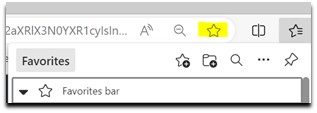Do's and Dont's for Managing Your Club Directory
The directory is like a club phone book; you can find anyone who has interacted with your Club HQ and open their profile to see their account information. You can send messages and find contact info here as well.
DO
Use names and email addresses to search your directory. You can use partial information to search if you aren’t finding the person you’re looking for. Don’t forget to look for nicknames!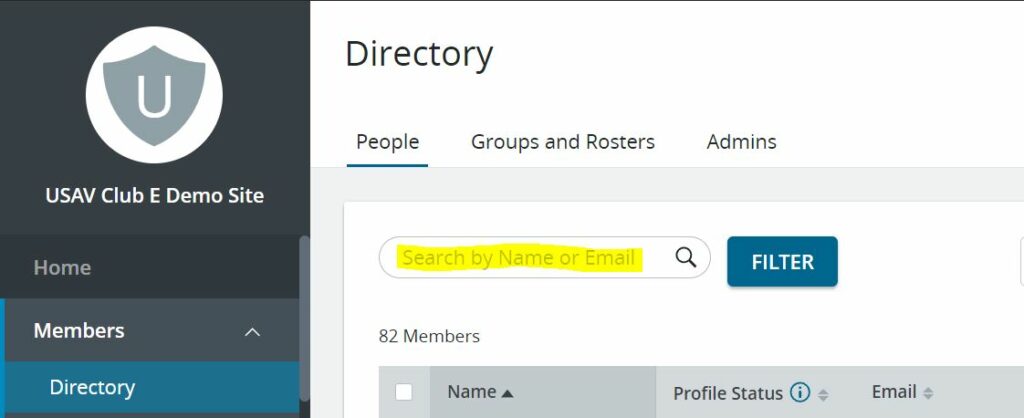
DO
Edit your columns: one of the most useful columns we suggest adding is “Membership Name.”
- Click on the triple dot menu in the upper right corner and click edit columns.
- From this page, you can add anything you need to see from the main page.
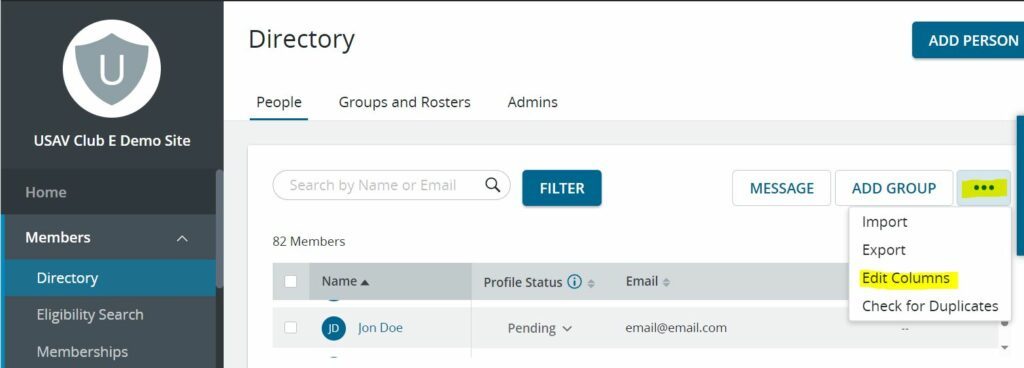
- Click on the drop-down arrow next to sports engine profile and choose membership.
- Locate Membership Name and click add.
- Click the done button to finish and get back to your main page.
- *Note: you can add anything you want here if it will help you in your directory.
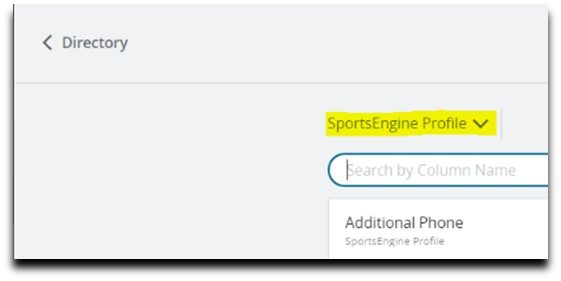
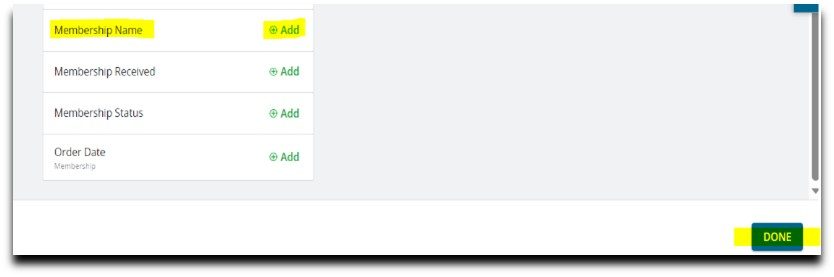
DON’T
Use the “add person” button unless you’re positive that member does not exist in your directory, and you can’t add them using the public club assignment link.
By using this button you run the risk of creating a duplicate account for a member that already has an email with SportsEngine.

DO
Filter. When you need to find a specific member or a group of members you can filter here.
- Click Filter
- Click Filter by
- Filter whatever you need with the following empty boxes
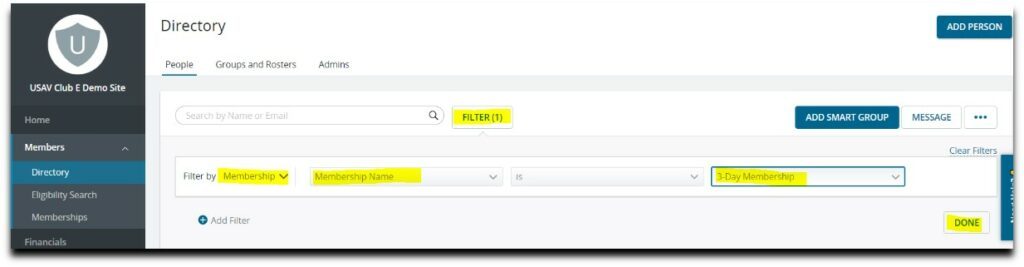
- Once filtered, add smart group if needed.
- Smart groups allow you to track any group that could have changes in the future.
- Example: if you filter by membership and anyone adds or cancels a membership, that will track and add or remove those members in the smart group.
- Smart groups allow you to track any group that could have changes in the future.
DO
Save your directory columns. Once you find columns that you need most our recommendation would be to save this search in your bookmarks bar so you can come directly back to your directory search.