SportsEngine has made a video to help clubs navigate season management. We suggest that administrators view the New Season Management functionality video before building their rosters.
Make sure you take advantage of the powerful filtering and column functionality that is now available to all USA Volleyball clubs in the rostering process. These tools help save you from rostering duplicates in your HQ that will be ineligible when submitted because they don’t have the right membership.
1. Edit your display columns to include "Membership Name."
- Click the three-dot menu next to your current columns.

- If you are unable to add an additional column, you might need to remove something currently displayed.
- From the columns not showing area, select “membership” from the dropdown, click the “add” button next to Membership Name and apply changes.
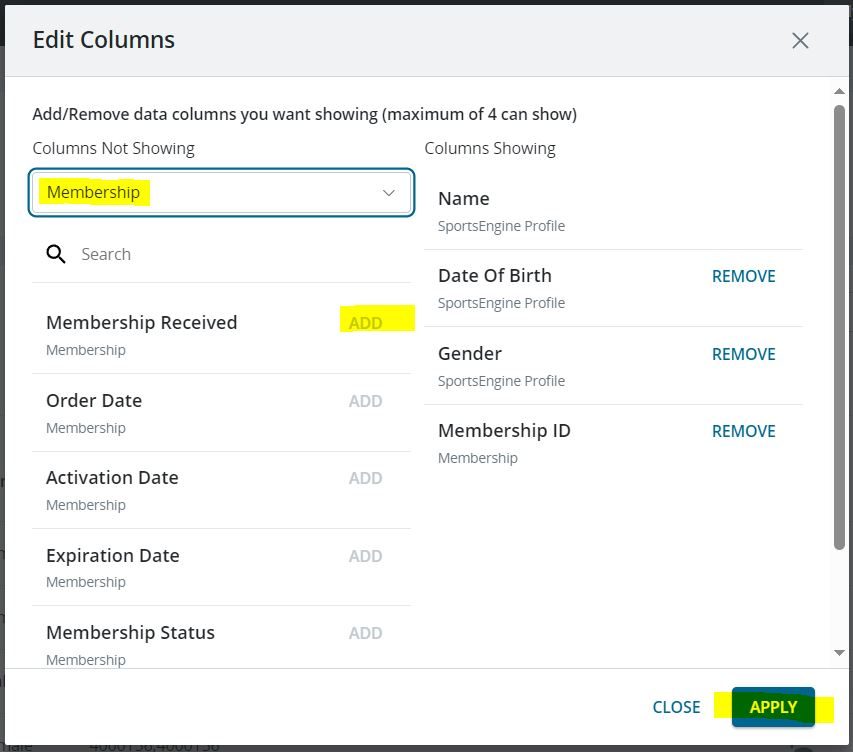
2. Filter to get the correct profiles to roster.
- Click the filtering icon and add an advanced filter.
- You can filter for those in your director that have a membership status of “Paid.”
- You’ll only see people in your rostering view that have paid memberships.
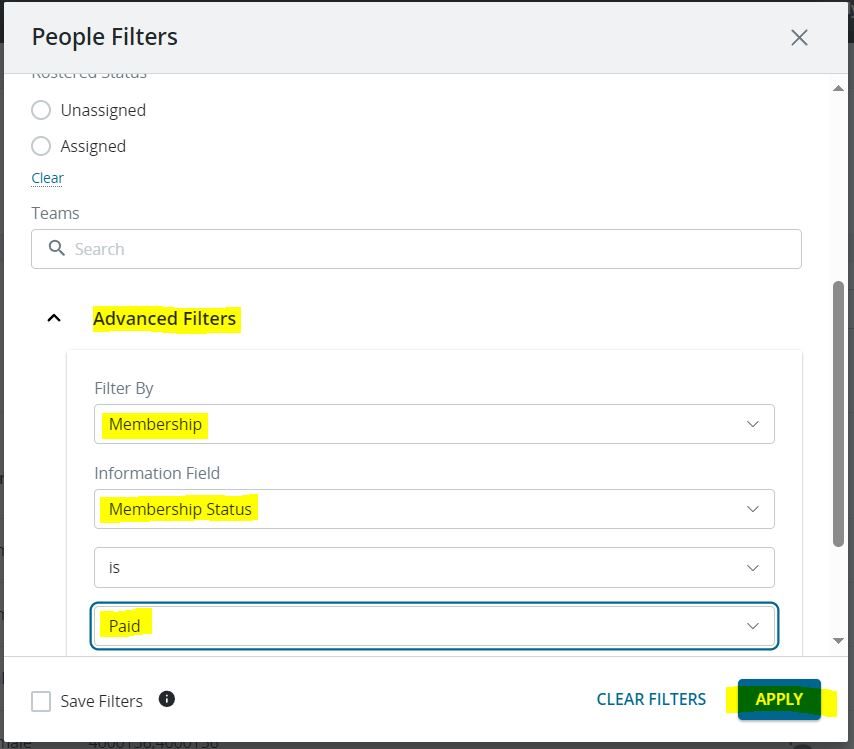
*Using the combination of filters and the membership name column will help you add the correct profiles to your rosters and save time removing duplicate profiles later when you submit your roster to the region.
Need more help?
Look for the blue “Need Help” tab in Sports Engine,
USA Volleyball: How to Start a Conversation with Customer Success
