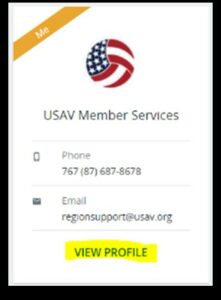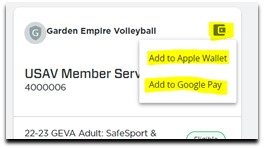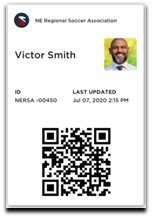Once you have an eligible membership, you can add your member card to your Apple Wallet or Google Pay for easy access. . *Please note that this will walk you through accessing your card on a computer browser. The view on a mobile device may be slightly different.
- Go to SportsEngine.com.
- Click “sign in” to get started.
- It’s best practice to log in using the account owner’s unique phone number, but the account email address can also be used.
- If you’re directed elsewhere, you can always get to your home screen by clicking “My SportsEngine” on your account icon in the upper right-hand corner.
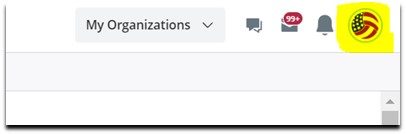
- Expand the three-bar menu option in the upper left-hand corner, then open your “household” menu.
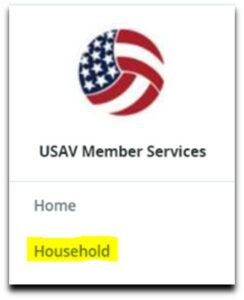
- Find your name or the name of the person in your household you would like to view and click “view profile” to continue.
- Your memberships could be at the top or bottom of your profile depending on the device you are on.
- Once it loads, click on the wallet icon in the upper right of your membership display and select the appropriate option for your device.
- You can now access a QR code version of your member card from your device wallet, which allows event directors to see your membership ID and scan your membership QR code to see your current membership details.